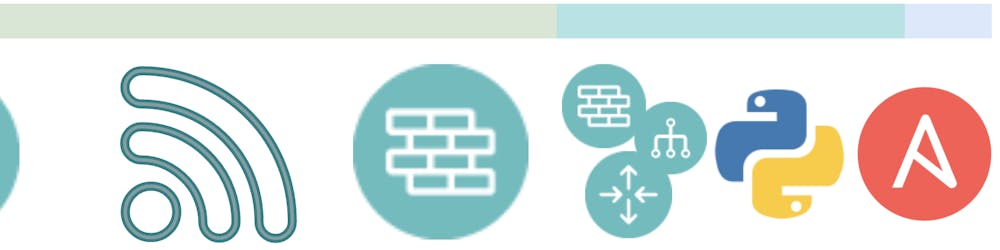Docker for Automation Environment - Ansible 2.10
Docker is a terrific solution for making a consistent working environment. It's been about a year or so since I built my very first own Docker container. I had always known why you use a container, but was always intimidated too much so to even get started. I am glad that I did get started and am off on my journey of using Docker containers. Let me jump into the problem and why? Couple the recent experiences with Docker, and the upcoming move to slim down Ansible and install Collections for most Network Automation modules, I thought it would be a good thing to get a write up done.
Problem
From a Network Automation standpoint, there is much change still occurring in the tooling ecosystem. First that January 1, 2020 marked the end of support for Python 2.7. Yet there are still many setups that require Python 2.7.
Upcoming Ansible is changing the behavior from a full batteries included for Network Automation tooling, moving over to a base package where you install Collections on top of it. This is going to be, in my opinion, a second driver for really digging into using containers for your enterprise automation environment.
Why is it a Solution?
Ansible Experience
This is a solution because it helps that you do your development work within a container. When you run the command ansible-playbook you are getting the ansible-playbook executable that is built into the container image. If outside of a container, there are several things that could happen. You may install some things with Python 2, could with Python 3, which version of Python 3? Which version of Python does the executables associated with Ansible reference? There are several methods to get multiple versions of Python to be executing on your system. Installing Ansible dependencies into the wrong Python PIP can definitely hamper it.
I Don't Use Ansible, Why Then?
This is an answer still for both Ansible and Python a like. One, if you mess up an installation you just rebuild the container image. Yes, it is shorter to just delete a virtual environment as well. When you go to install the Python application into the customer environment, you get portability, as you bring your own Python installation with the container. As long as the customer supports containers it adds portability. No more differing sets of instructions. Just a simple, docker command or update of a docker-compose file and away you go.
Portability
One of the tenants of the 12-factor app for developing modern apps is to ask the question if you could open source your project tomorrow. If developing in virtual environments you will still need to have a setup instruction set that could miss something that you just have in your environment. With a container you bring a blank OS to the table inside of the container. You install explicitly everything you need to get the app up and running.
RHEL vs Ubuntu vs MacOS vs Any Other Linux OS
The next thing about containers if you are going to interact with a file system in any way is that you get consistency for your app. No longer do you need to understand how to interact with MacOS with this command, and CentOS is this command, and Ubuntu is this other command. You choose the base OS image, and interact with it as such.
Getting Started
My methodology for getting started with Docker was to read some getting started guides, and adapt them for my Network Automation flavor. I'm going to try to walk you along so you can learn from some of the things I learned along the way, and improve upon them.
I started off with installing Docker Desktop on my Mac. The best way to get started is to install Docker onto your OS of choice. The installation guide is docs.docker.com/get-docker. There is also a HomeBrew package available for installing Docker as well.
Docker Labs on the Internet
There are several resources available on the Internet for you to get experience with Docker.
I encourage you to take a look at these if you do not want to get started on your own in your own machine. The following examples will be done on your local machine.
Writing A Dockerfile
A Dockerfile is the set of instructions of how to build your container. So if you want to follow along, create a directory anywhere that is accessible via command line called docker_test. Take the following and paste it into a file called Dockerfile.
FROM python:3.8.3-slim-buster
RUN apt-get update && apt-get install sshpass vim -y
COPY . /local
WORKDIR /local
RUN pip install -r requirements.txt
RUN ansible-galaxy collection install -r requirements.yml
What this is doing:
| Line Number | Outline |
| 1 | Selecting the base image, this can be found on hub.docker.com, searching Python |
| 3 | Installing sshpass and vim via apt. Updating the apt repo list first. Being a slim image, VIM is not pre-installed |
| 5 | Copies everything in the local directory into a directory /local |
| 6 | Changes the working directory, similar to cd in many OSes |
| 8 | Installs Python packages from the local requirements.txt file that was copied on line 5 |
| 9 | Uses ansible-galaxy to install Galaxy collections from the local requirements.yml file |
To have this work right, lets use this as an opportunity to test out installing the new version of Ansible into a container, by pip installing ansible-base.
In order to build this container, you will need to have a requirements file ready to go for both Python and Ansible Galaxy. So to this effort, here are those two files with a few packages:
requirements.txt
ansible-base
The only Python package going to install this for is ansible-base which will install the current beta versions of Ansible Base 2.10.
requirements.yml
---
# Collection Installations
collections:
- name: cisco.asa
version: 1.0.0
This has a few more keys to the requirements.yml file that Ansible Galaxy will install with. The YML file first has a key of collections. This is because you can use the file to install both roles and collections, not just collections. Here this will install the 1.0.0 release of the Ansible modules for the Cisco ASA platform. You will likely need to add additional roles to here. To get the name you leverage galaxy.ansible.com to search and find the modules that you would install.
Helper
The last piece I'd like to provide some info on as well is a helper file. Many of the *nix systems have Make available to them. If unable to use Make on your filesystem, I will suggest to take a look at the Python package invoke. Invoke does have more flexibility than make as it is written in Python, but for this demo I want to use Make so you can see the command line commands that are used.
The arguments for Make are made available by defining information in a Makefile. Here is the Makefile that I will be using for this:
IMG_NAME=jvanderaa/network_automation
IMG_VERSION=2.0-rc2
.DEFAULT_GOAL := cli
.PHONY: build
build:
docker build -t $(IMG_NAME):$(IMG_VERSION) .
.PHONY: cli
cli:
docker run -it \
-v $(shell pwd):/local \
-w /local \
$(IMG_NAME):$(IMG_VERSION) bash
| Line Number | Action |
| 1 | Defining a variable for image name, here jvanderaa/network_automation |
| 2 | Defining a variable for IMG_VERSION so you can version your Docker containers |
| 3 | Setting a default goal so you can just type make and that is what will be done |
| 5 | .PHONY is saying that this is a phony file that is upcoming. It is best practice to include but not required |
| 6 | The key build: is what will be executed with the make build command |
| 7 | The actual command, it is tabbed in. You MUST NOT use spaces and MUST use tabs with Make |
| 9 | Definition of .PHONY for CLI |
| 10 | Defining a key of cli for make cli or just make due to the default goal defined |
| 11 | Start of the Docker run command, which includes mapping the local directory into the container directory so you can make live updates, changing the working directory, and launching bash |
Building The Container
First in my container image list I have no containers (I just pruned them all, and they are now all deleted with the command docker system prune -a):
$ docker image ls
REPOSITORY TAG IMAGE ID CREATED SIZE
With no containers, I execute the command from the Makefile of make build. This will download all of the layers, run the apt installations, pip install, and galaxy install. The output is below with many of the lines removed.
docker build -t jvanderaa/network_automation:2.0-rc2 .
Sending build context to Docker daemon 5.12kB
Step 1/6 : FROM python:3.8.3-slim-buster
3.8.3-slim-buster: Pulling from library/python
8559a31e96f4: Pull complete
62e60f3ef11e: Pull complete
93c8ae153782: Pull complete
ea222f757df7: Pull complete
e97d3933bbbe: Pull complete
Digest: sha256:938fd520a888e9dbac3de374b8ba495cc50fe96440030264a40f733052001895
Status: Downloaded newer image for python:3.8.3-slim-buster
---> 9d84edf35a0a
Step 2/6 : RUN apt-get update && apt-get install sshpass vim -y
---> Running in 66e37abb454a
[ I REMOVED A BUNCH OF LINES HERE]
Step 6/6 : RUN ansible-galaxy collection install -r requirements.yml
---> Running in 94ca0bb3f3c9
Starting galaxy collection install process
Process install dependency map
Starting collection install process
Installing 'cisco.asa:1.0.0' to '/root/.ansible/collections/ansible_collections/cisco/asa'
Installing 'ansible.netcommon:1.0.0' to '/root/.ansible/collections/ansible_collections/ansible/netcommon'
Removing intermediate container 94ca0bb3f3c9
---> 0805ddb1719f
Successfully built 0805ddb1719f
Successfully tagged jvanderaa/network_automation:2.0-rc2
If you have followed along, congratulations, you have created your first Docker Image. This is what will be used to create additional containers, which are a copy of the image, but a whole separate container.
Because of the tags, I prefer to use the Makefile to execute my containers as well. Now I just go to the command line within the container by issuing make cli command. This will then take me to the root user prompt of my conatiner.
# make cli
docker run -it \
-v /Users/joshv/projects/docker_test:/local \
-w /local \
jvanderaa/network_automation:2.0-rc2 bash
root@58a4ea071203:/local# ansible-galaxy collection list
# /root/.ansible/collections/ansible_collections
Collection Version
----------------- -------
ansible.netcommon 1.0.0
cisco.asa 1.0.0
Inside of the container I execute the command ansible-galaxy collection list. This now shows me that there are two collections installed:
- ansible.netcommon
- cisco.asa
Summary
With the container built, and a Dockerfile in place. I can now upload the Dockerfile along with the rest of the project file to Git. This coupled with the Makefile will help to build any system quickly. No more trying to find a place to host the Docker image (like Docker Hub), how to install into the proper Python executable any modules that may be needed (like pandevice for PANOS modules) or other SDKs that are helpers to the Ansible Collections being created.
Hopefully this has been helpful. Take a look at the links!
Thanks,
-Josh